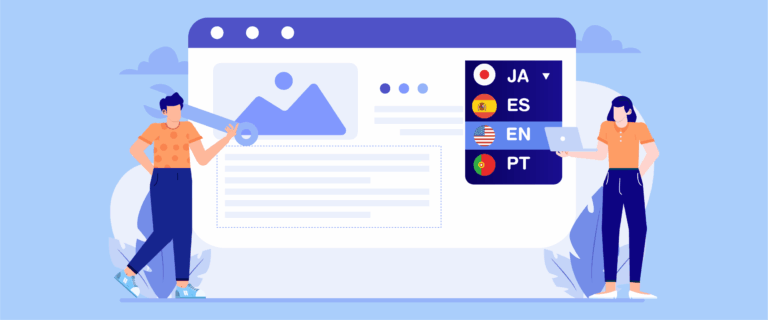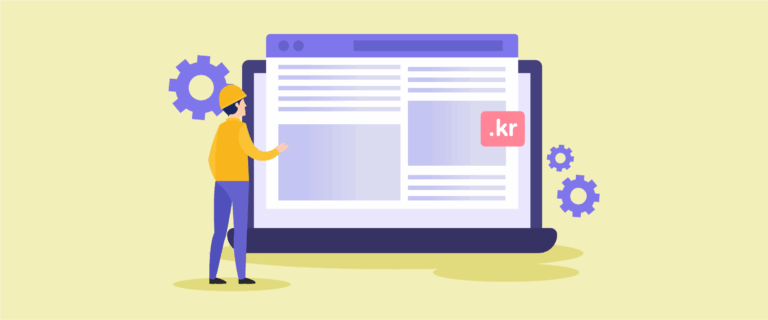When you have an online store and target consumers globally, you will meet users from various countries with different language backgrounds. Therefore you also have to provide a multilingual online shop website so they can transact on your site.
As the owner of an online web shop, a multilingual site is not enough, you also have to translate other things, it turns out that one of them is email.
Email is an important part because email will be your form of communication with customers. For example, if you want to send bills, product delivery information, or something else. That’s why it’s important to know how to translate WooCommerce emails. Therefore, watch this article to the end!
Different types of WooCommerce emails
Before entering how to translate WooCommerce emails, you should first know what types of emails are in WooCommerce.
Based on its type, WooCommerce has 2 types of email, namely transactional emails and marketing emails. The two types have different meanings and uses. The following is the meaning of each.

Transactional email
Transactional emails refer to automated, one-to-one communications sent to users or customers in response to a specific action or transaction they have initiated or completed. These emails are typically triggered by user interactions with a website, application, or online service and serve a functional or informational purpose.
- New order e-mail
- Canceled order
- Order failed
- Order completed
- Process orders
- Returned orders
- Order on-hold
- New account
- Customer note
- Reset Password
You can edit some of these emails through the WooCommerce admin page on WordPress. Considering that this email is essential for customer information; therefore you must translate this email according to the language they use. So, they can easily understand the contents of the email.
Marketing email
Email marketing is quite different from transactional email, this email is sent automatically to several customer email accounts at once. Usually, the owner has set the time in advance.
The purpose of sending this email varies, ranging from new product offers, membership, promos, and various other things. In essence, email marketing is like part of a marketing strategy in general.
Even though your online store can still run without email marketing, the existence of this email can attract potential customers it will increase sales of your products.
So it is also important to translate this email according to their language.
So far, you already understand what types of emails are in WooCommerce.

Utilizing translation plugins for WooCommerce emails
Now you know what types of emails are in WooCommerce, namely transactional email and marketing email.
In this article, we will assume that all of you have installed the WooCommerce plugin, activated it, then created a product page or online store. So, this time we will study a translation plugin that can be used to translate WooCommerce emails.
Before deciding to use a multilingual plugin, you must first understand the important points in choosing a plugin.
- Plugin compatibility: Make sure the translation plugin you choose is compatible with WooCommerce and WordPress installations. Popular translation plugins for WordPress, such as WPML, Polylang, and Loco Translate.
- Seamless integration: The translation plugin for WooCommerce email integrates seamlessly with your existing WooCommerce setup. They usually provide an intuitive interface in the WordPress admin area, allowing you to manage translations right from the multilingual plugin dashboard.
- Email template translation: This plugin lets you translate email templates used by WooCommerce in transactional emails, such as order confirmations, delivery notifications, and customer account-related messages. You can access email templates from the plugin settings and provide translations for each language you wish to support.
- Multilingual content management: Translation plugins for WooCommerce often include advanced content management features, allowing you to handle translations efficiently. You can easily switch between languages, manage translation status, and synchronize translations across different email templates.
- Language switcher integration: Many translation plugins provide language switcher functionality, allowing users to switch between different language versions of your website. This ensures that subscribers receive email notifications in their preferred language, based on their choice of language on your website.
- Customization options: Translation plugins often offer customization options to customize the translated email to match your branding and style. You can modify email templates, customize the appearance of the language switcher, and add language-specific elements to enhance the user experience.
Those are some important points that you should pay attention to when choosing a translation plugin to translate WooCommerce emails.
How to translate WooCommerce emails manually
If you prefer full control over your email translations, manual methods using multilingual plugins like Loco Translate or Polylang can be an effective solution. While they require more effort than automatic tools, they allow you to ensure that every word aligns with your brand tone and message.
Translating WooCommerce Emails with Loco Translate
The first step is to install the Loco Translate plugin, find the plugin on the WordPress dashboard > Plugins > Add New > search for the Loco Translate plugin. Then select Install > Activate.

After installing the Loco Translate plugin, this plugin will automatically integrate with the themes and plugins that you install on your website, one of which is WooCommerce. You can check it at Loco Translate > Home, so this is what some plugins look like in which you can directly use Loco Translate.

If the plugin is installed, then we will set up WooCommerce email. Open the WooCommerce plugin that has been installed on WordPress, then select Settings > Emails.
After that, several WooCommerce email templates will appear that you can edit. There are 11 WooCommerce email templates as explained in the previous transactional email. Something like this looks like this, then click Manage.

Here we will try to edit the Cancelled order column. When it is open, a display like the following will appear, here you can edit several columns such as subject, email heading, additional content, and others.

Each of these columns must have text content, for example, “Thanks for reading”. The text in each email column will be translated using the Loco Translate plugin.
If you have filled in all the columns, then we will translate each one.
The third step is to translate the email manually using Loco Translate. The trick is to open the Loco Translate plugin, then select a language or add a new language by clicking New language.
If you want to edit an existing language, click Edit on one of the languages.

Here we will try to translate the email into Indonesian, one of which is contained in the canceled order email, namely the sentence “thanks for reading”.
To translate it, search for sentences in the search field below, then in the Indonesian translation: section, enter the Indonesian translation.
Likewise with other text that you have entered in the email template earlier. Do the same as below. If all have been translated, click Save to save the changes. The translation results will be stored in the PO file.

Up here you have successfully translated the email into Indonesian. Apart from Indonesian, you also need to translate into various other languages according to your target audience.
The way this email will work is as follows.
- The owner translates emails into various languages.
- Customers visit the online shop web by selecting according to their language.
- Customers make transactions.
- The owner sends a transactional email based on the language the customer chooses when visiting your website.
- Customers will receive emails according to their country’s language.
So, that’s how emails have been translated until they are received by the customer. Using Loco Translate does require you to translate emails manually.
Translating WooCommerce Emails with Polylang
Next, you can also translate WooCommerce manually using the Polylang plugin. By default, Polylang does not automatically translate WooCommerce emails. However, you can still manually translate the email content available on the site. Ensure you have installed Polylang on your website, dashboard.
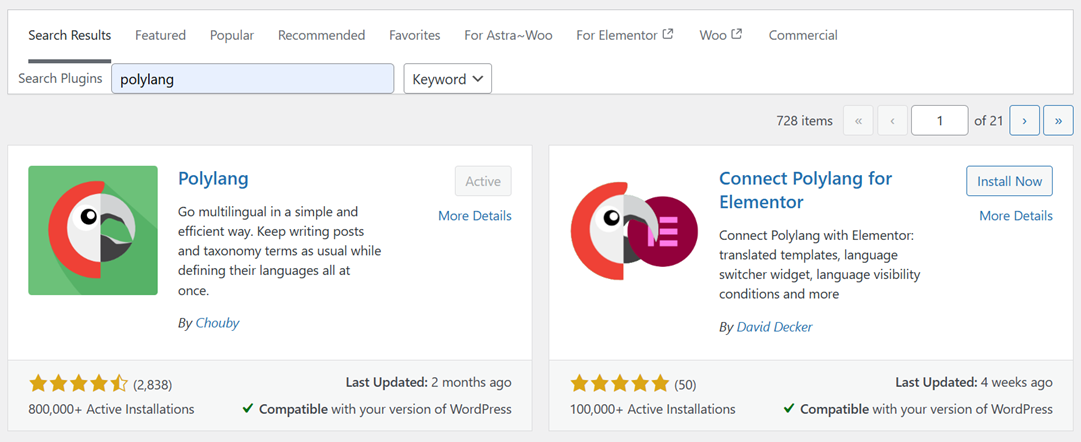
Then go to Languages > Edit from the WordPress
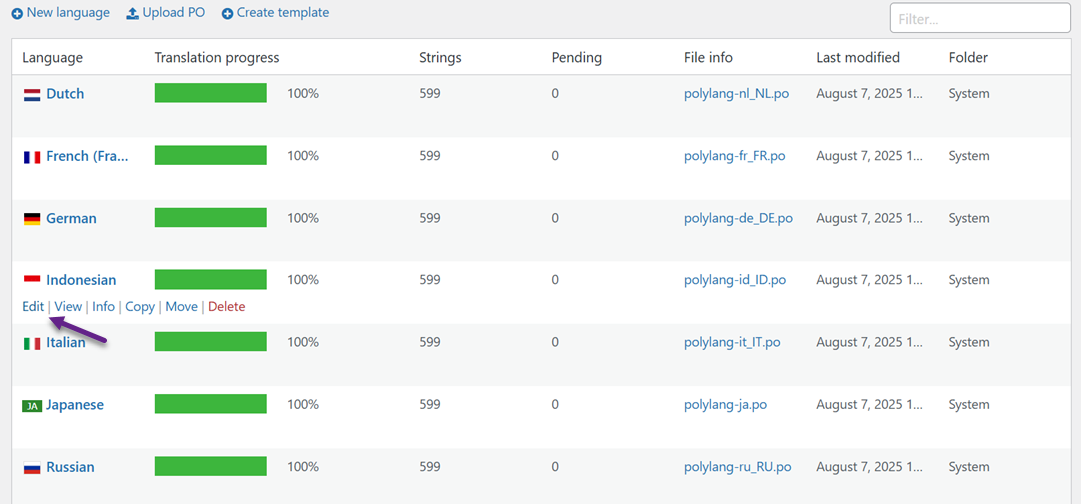
Search for strings related to WooCommerce, such as subject text, notifications, or sentences that appear in emails. Enter translations for each language you have added previously.
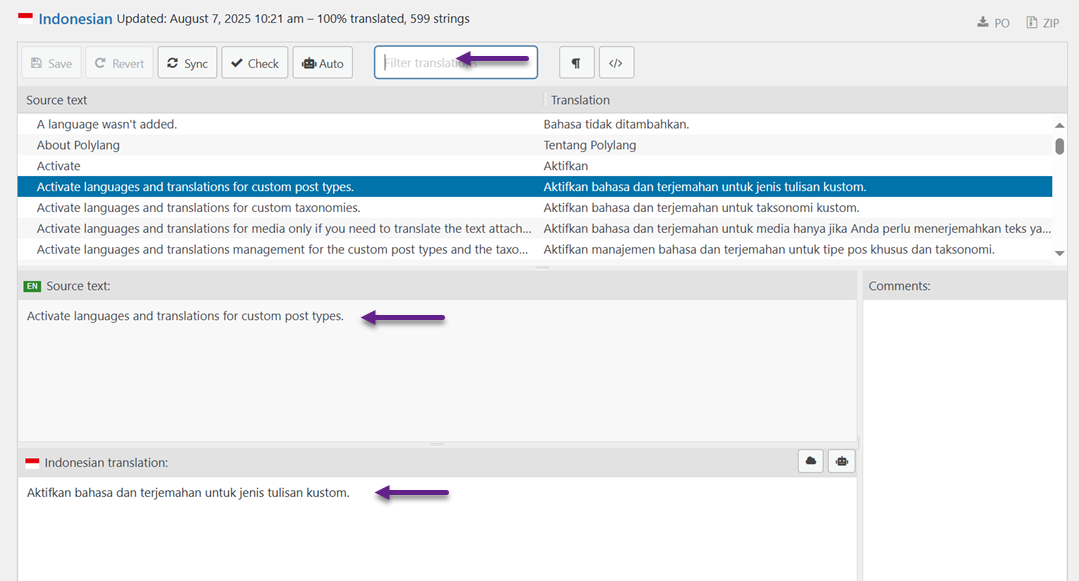
However, this method has a significant limitation, email strings added by third-party WooCommerce extension plugins often do not appear in the String Translations list. This is because many plugins do not register their text using a method that Polylang can recognize.
Additionally, some email content is created directly in the template file or generated dynamically, making it impossible to translate via the Polylang interface. In such cases, you may need to edit the email template file directly or consider upgrading to Polylang Pro, which offers broader string support and full integration with WooCommerce.
Even though your WooCommerce email is still translated according to the customer’s language, the drawback is that you have to translate it manually. This of course will take a lot of time because it needs to translate per sentence.
Therefore you need to use alternative plugins that are able to translate manually, not one by one.
One solution is the Linguise plugin, Linguise is a multilingual plugin that can translate WooCommerce emails manually. Then how to translate WooCommerce emails with Linguise? Check out the following steps.
Translate WooCommerce emails automatically with Linguise
The Linguise plugin is an automatic translation service for websites as well as for online shop websites using WooCommerce. One of them is translating emails on WooCommerce.
So that you can use Linguise, follow the steps below.
Step 1: Registration & get the API key to translate
The first step is to register or register for a Linguise account, you can register for an account without the need to enter credit card information. After that, you will get access to the Linguise dashboard.
This dashboard is the place to do all the translation settings for the website, starting from domain registration, monitoring word usage, and choosing a language.
To get the API key, select the Settings menu > in the API KEY column > copy the API KEY.

After getting the API key, then scroll down again on the settings menu, and you will find the Languages column to add languages to the site.

Step 2: Configure the plugin to translate WooCommerce
The third step is to install and activate the Linguise plugin on the website. Open the site dashboard then enter the Plugin menu > Add plugin > search Linguise. After that select Install > Activate.
If the plugin is installed successfully then enter the Linguise settings menu then paste the API key that you copied earlier in the following column then click Apply.

Then set the flag logo for each language and set its position. You can make it like a popup, dropdown, or side-by-side. After that place the language switcher in a position that is easy for the audience to reach.
After linking the API, you can then set the display language that will appear on your site. You can set it by:
- Side by side
- Dropdowns
- Popups
As well as adjusting its position on which side, make sure to place it in a position that visitors can easily reach.

If you manage to display it, now try to open your website later in the upper right corner a display like the following will appear.

Step 3: Enable translate WooCommerce emails
Go to the Advanced menu then scroll down then you will find settings to enable translating WooCommerce emails as shown below. Don’t forget to click Save settings.
By activating this setting, WooCommerce will automatically send translated emails based on the customer’s language.
All the email translations are editable from the Linguise dashboard.

At this point, you already know how to translate WooCommerce emails automatically using Linguise.
You are free to use Linguise or Loco Translate or other plugins to translate emails in WooCommerce. The advantage with automatic translation being that you can handle numerous email translations. For example, if you have 10 languages * 10 emails to translation that would be 100 emails to translate! A lot of work for sure.
For those of you who are interested in using Linguise, you can first use the free trial version for 1 month with a translation quota of up to 600 000 words, without any language usage restrictions.
Yearly prices plans include 1 more free month (below).
START
- INCLUDED IN 1st MONTH FREE TRIAL
- 200 000 translated words
- Unlimited translated page views
- Unlimited languages
- 10% OFF compared to monthly prices
- 1 website per plan with one month free
PRO
- INCLUDED IN 1st MONTH FREE TRIAL
- 600 000 translated words
- Unlimited translated page views
- Unlimited languages
- 10% OFF compared to monthly prices
- 1 website per plan with one month free
LARGE
- REGISTER & SUBSCRIBE
- UNLIMITED translated words
- Unlimited translated page views
- Unlimited languages
- 10% OFF compared to monthly prices
- 1 website per plan with one month free
Learn how to translate automatically all WooCommerce in video
Comparison of translating WooCommerce emails: Manual vs. Automatic with Linguise
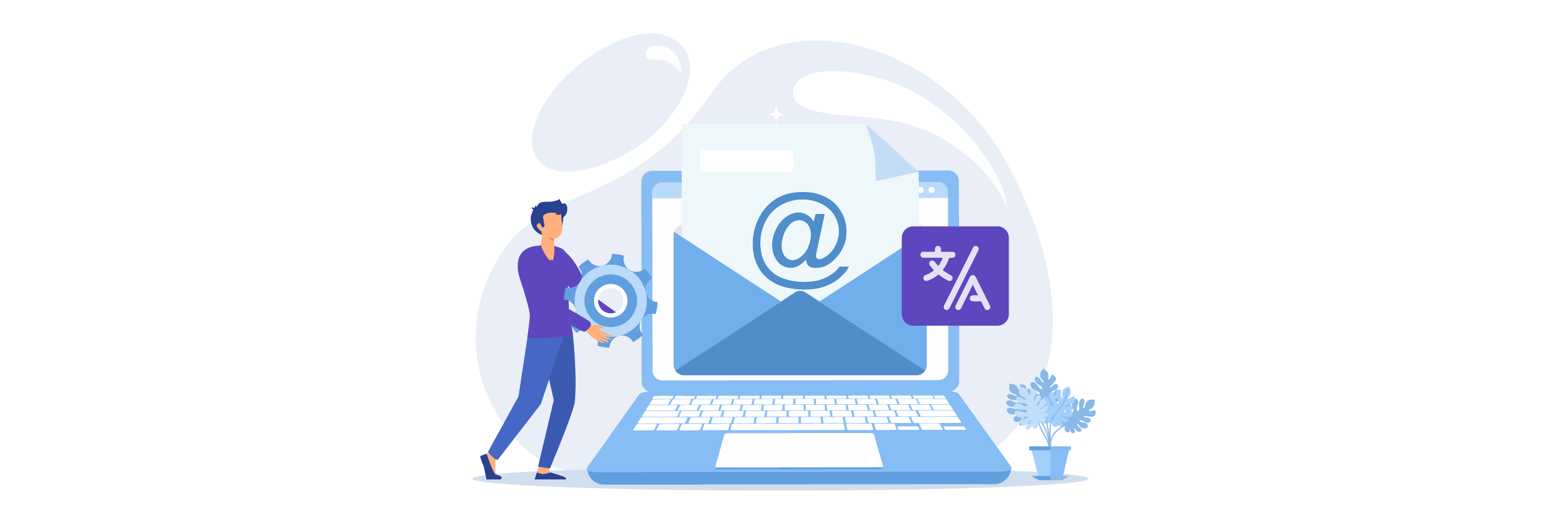
When translating WooCommerce emails, it’s essential to understand the difference between traditional manual methods and AI-powered automation. Manual translation with tools like Polylang gives you granular control, but it’s time-consuming and may miss dynamic or extension-generated content. In contrast, Linguise offers a fast, scalable solution with broader coverage and easier maintenance.
Aspect | Manual Translation (e.g., Loco Translate & Polylang) | Linguise Automatic Translation |
Setup Time | High, requires string mapping and manual configuration | Low, setup takes just a few minutes |
Translation Speed | Slow, depends on how fast you translate each string | Instant, all content is translated automatically |
Cost | Free for basic use, Pro needed for full features | Subscription-based pricing |
Coverage | Limited, core WooCommerce strings only | Extensive, covers core, extensions, and dynamic content |
Maintenance Effort | High, must re-translate after updates or new plugins | Low, updates reflected automatically |
Consistency | Depends on translator accuracy | High, consistent terminology and tone across all content |
Editing Capability | Full manual control, but time-consuming | Includes a live editor to fine-tune machine translations |
Common challenges & solutions when translating WooCommerce emails
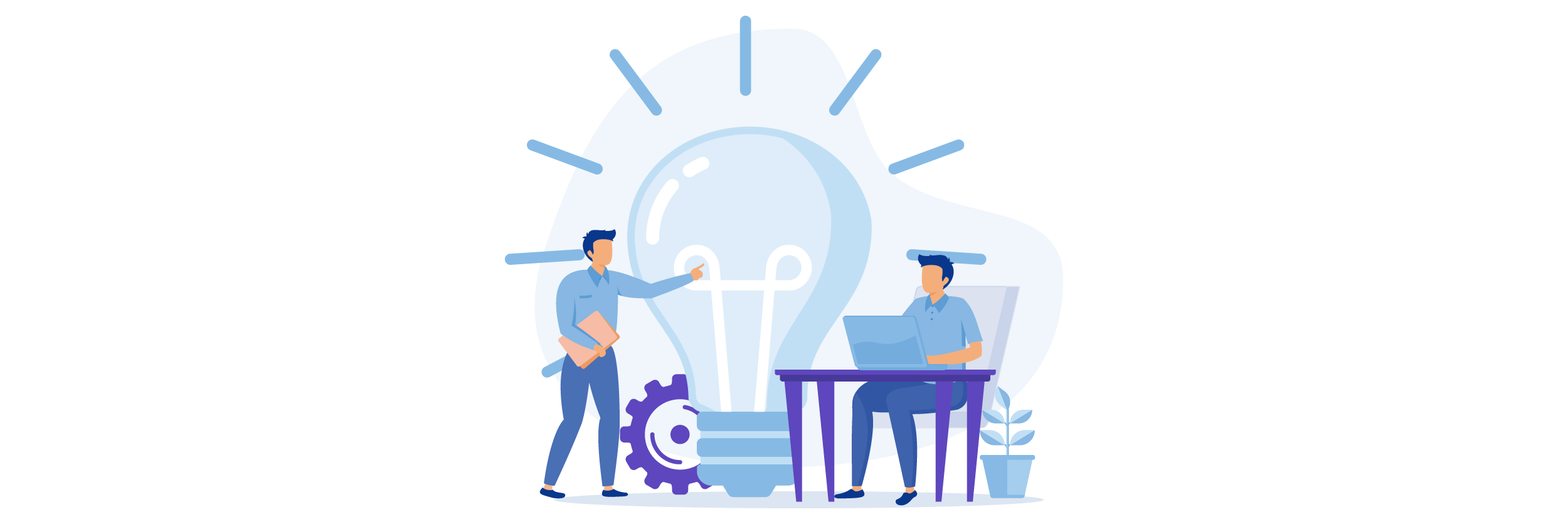
Translating WooCommerce emails comes with several pitfalls, especially when using manual methods. From dynamic content to brand consistency, let’s break down the most common issues and how a solution like Linguise handles them more effectively.
Translating dynamic placeholders
WooCommerce transactional emails often include dynamic elements such as {customer_name}, {order_id}, or {shipping_method}. When translating manually, these placeholders must remain intact. Even a minor mistake, like altering the braces or changing the variable, can render the email broken or confusing to the customer.
This is especially problematic in multilingual stores where different translators may not know how these placeholders function, increasing the risk of errors.
Solution: Linguise automatically recognizes and respects these placeholders. Its system preserves them during translation, ensuring the final email remains functional. You can also apply custom rules to exclude or format certain dynamic strings, reducing the risk of human error and saving time on quality checks.
Maintaining brand voice
Inconsistent tone and terminology across different languages can dilute your brand’s credibility. Manual translation, especially by multiple people or over time, may cause your emails to vary in formality, tone, or phrasing—even if they deliver the same message.
This inconsistency is especially noticeable in brand taglines, promotional phrases, or customer support messages embedded in WooCommerce emails.
Solution: Linguise provides a translation memory. These tools help enforce consistent wording across your entire store, including emails. You can predefine how certain terms or phrases should be translated, and Linguise will automatically apply them. This keeps your brand’s voice uniform in every language, regardless of content type.
Handling legal or policy text
Some emails contain critical legal content, such as return policies, privacy disclaimers, or terms of service. These sections must be accurate and comply with region-specific legal language. Poor translations can lead to misunderstandings or even legal issues.
Unfortunately, manual translation without legal expertise may be insufficient, especially when templates are frequently updated.
With Linguise’s live editor, you can fine-tune legal sections directly in context. It lets you see exactly how the translated content appears within the email design. This makes it easier to collaborate with legal experts or native-speaking professionals who can review and adjust these sections accurately—without touching the code or email builder.
Limited coverage for third-party plugins
Many WooCommerce stores use third-party plugins such as WooCommerce Subscriptions, Bookings, or custom email plugins that generate their own email text. Unfortunately, strings from these plugins often do not appear in the usual string translation interface, such as those used by Polylang or Loco Translate.
Solution: Ensure that the solution you choose can capture the output from all extensions, both static and dynamic text. Some automated systems can read HTML/email output directly, thereby covering emails from external plugins as well.
Conclusion
Those are two ways to translate WooCommerce emails, either manually using Loco Translate or Polylang, or automatically using Linguise. Each method has its pros and cons. Manual translation gives you full control but requires significant time and effort to translate each string individually. On the other hand, automatic translation delivers emails instantly in multiple languages but consumes your translation quota.
Ultimately, the best method depends on your business needs. If precision and customization are your priorities, manual translation might be ideal. But if speed and scalability are more important, automatic translation offers a more efficient solution.