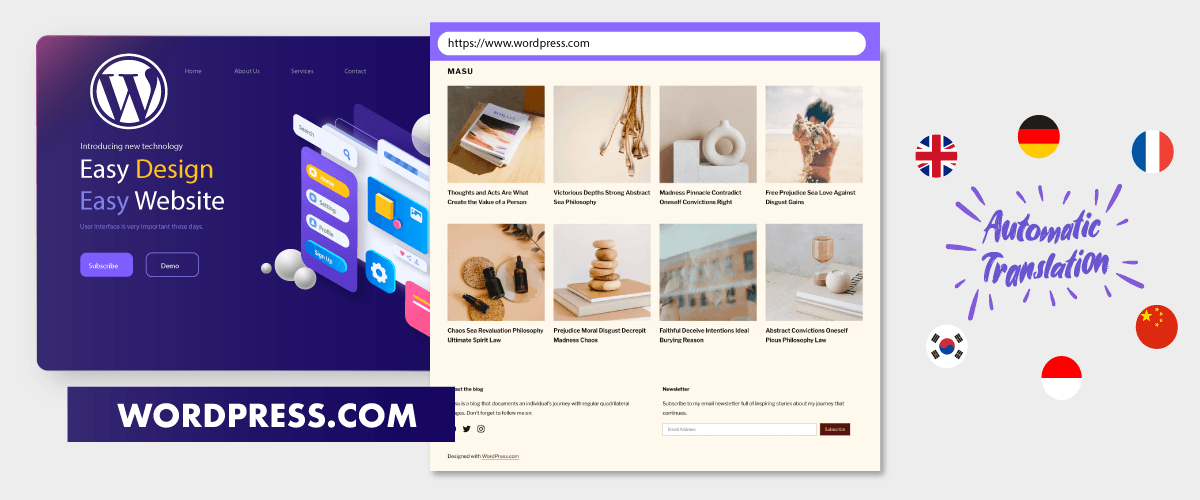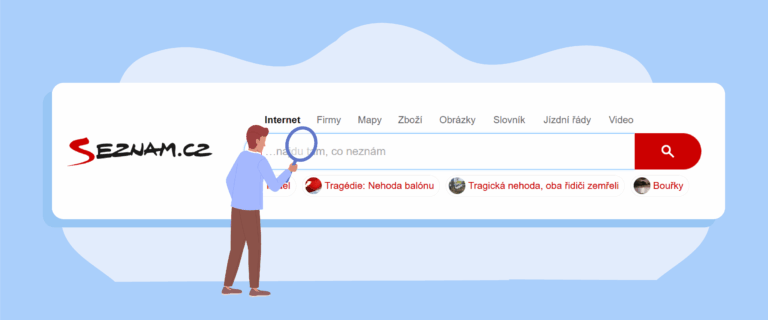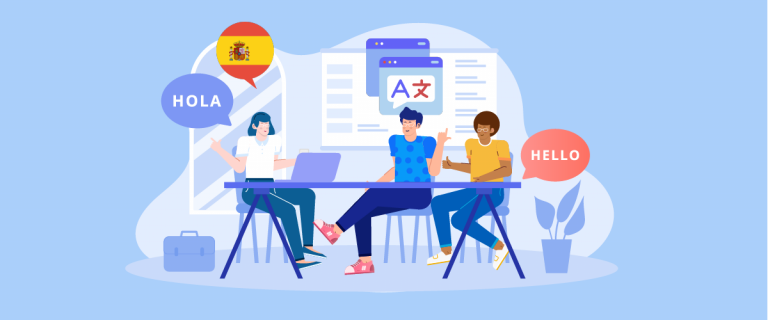Maybe you often hear about the wordpress.com platform, which is a content management system used by website owners to create WordPress websites and publish their content.
Not only do they provide the platform, but they also offer hosting that you can buy directly on WordPress. Then how to translate a WordPress website hosted on wordpress.com?
In this era of technological developments, multilingual websites are important for site owners to have. In this article, we will discuss in full how to translate a WordPress website hosted on wordpress.com.
What is wordpress.com in the WordPress ecosystem?
WordPress.com is a popular content management system that is used by many users today, this platform is under the auspices of WordPress.
WordPress.com is a free service that WordPress offers to users who want to develop websites. With the free version, you will get up to 3 GB of storage. However, if you run out of 3 GB, you have to upgrade to the premium package.
In addition to limited storage, there are several facilities that are still limited, for example, you can only download existing plugins and themes, and you cannot import plugins or themes from outside.
Then, because it’s free, hosting will be provided by WordPress, which makes everything arranged by them, and you will find it difficult to custom.
Apart from wordpress.com, WordPress also has another service, namely wordpress.org, both of which have different things. Then what is the difference between wordpress.com and wordpress.org? Check out the explanation below.
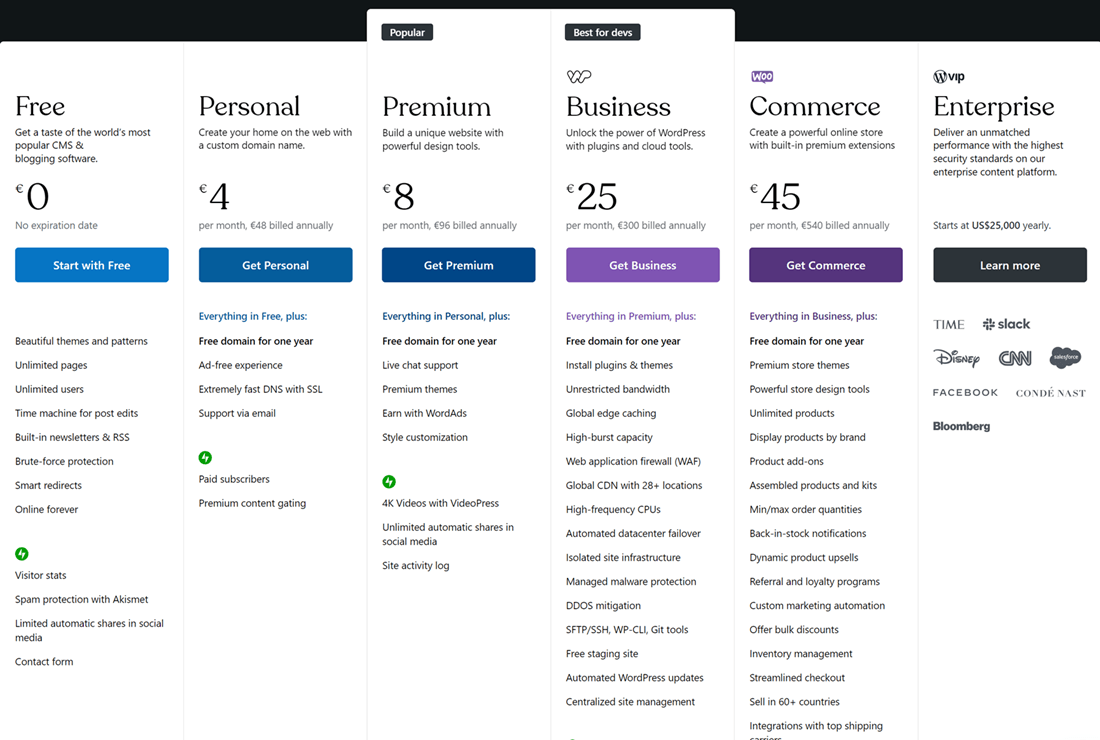
Difference between wordpress.org and wordpress.com
Before discussing how to translate a WordPress website, we will get to know more about the differences between wordpress.com and wordpress.org.
Pricing
The first thing is in terms of price, even though wordpress.com is free, it still offers several packages ranging from business, and commerce, to enterprise. This package offers a variety of different facilities.
Unlike wordpress.org, because it is self-hosted, you have to set up costs for your own domain and hosting.
Plugins and themes
The second thing is seen from the plugins and themes, why? Because wordpress.com only allows you to download plugins and themes that are available on WordPress. You cannot add external plugins and themes.
Apart from that, if you choose to use the business or commerce package, you can also install plugins, one of which is the translation plugin.
In addition, wordpress.org frees its users to use internal and external themes, either free or paid.
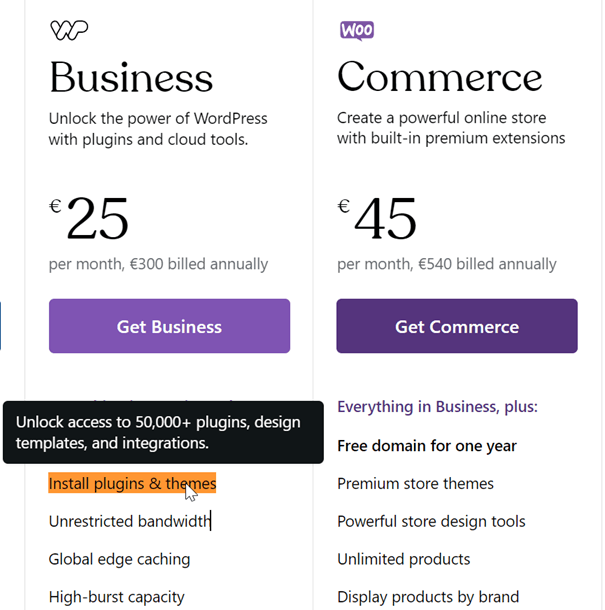
Domains and hosting
Using the free version of wordpress.com means you will get a domain ending in .wordpress.com. If you want to customize your domain, you automatically have to upgrade to another version of wordpress.com such as business, or use wordpress.org.
Because with wordpress.org you are required to buy your own domain and hosting, so you are free to customize any domain extensions.
Ad monetization
For those of you web owners who are also monetizing ads, wordpress.com only allows you to use WordAds for ads. They don’t allow anything else.
Meanwhile, wordpress.org frees you in choosing advertising platforms, one of which is Google Adsense.
Those are some of the basic differences between wordpress.com and wordpress.org.
Now, you already know what the differences are. So, wordpress.com is a free service from WordPress that provides 3 GB of capacity, if that capacity is lacking, you can upgrade to a business or commerce package so you can enjoy all the facilities, such as installing plugins and themes.
In addition, wordpress.com is also hosted by WordPress at the same time, so the level of customization is still less flexible.
Next, how to translate a WordPress website hosted on wordpress.com?
Several methods to translate a WordPress website
To translate your WordPress website, there are several ways you can do it, namely using public tools or plugins.
Translate WordPress website with public tools Google Translate or DeepL
The first way is to use public tools such as Google Translate or DeepL, using these public tools you need to copy the sentences you want to translate to these tools.
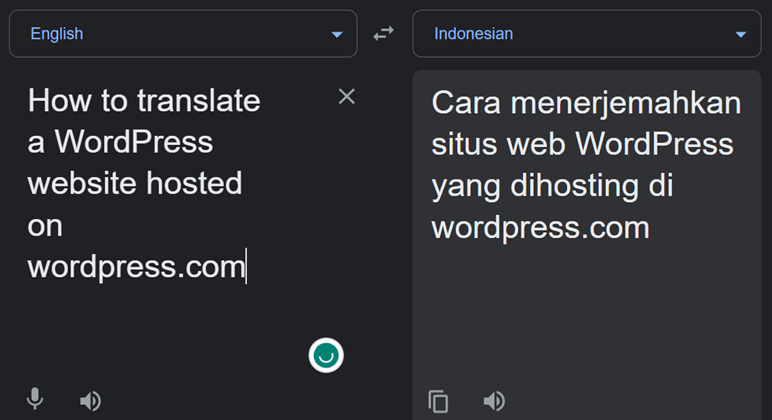
Using public tools such as Google Translate still has drawbacks, namely URLs need to be translated, besides there are often some words or phrases that need to be translated.
You can overcome this limitation with translation or multilingual plugins.
Translate WordPress website with a plugin
The translation plugin is one way that can help translate the WordPress website hosted on wordpress.com. On WordPress itself, there are various plugins that you can choose and download for free.
Why use plugins? Because plugins offer more features that will make translation more accessible, one of which is an automatic translation and a more natural translation result.
One of the plugins that can help you in translating is Linguise. Linguise has various features such as a live editor that allows you to translate via the front page.
For those of you who are interested in using Linguise as a way of translating a WordPress website hosted on wordpress.com, see the full details below.
How to translate a WordPress website hosted on wordpress.com using Linguise
Linguise is an automatic translation service for websites that uses neural network technology to provide human-like translation results.
The live-editor feature that Linguise has can also help you translate your WordPress website directly on the website’s front page. Immediately, here are the steps to translate a WordPress website hoster on wordpress.com.
Step 1: Registration Linguise to get the API key
The first step is to register or register for a free Linguise account to get access to the dashboard and get the API key.
If you have successfully registered, then you will get the Linguise dashboard link. After that, enter the Settings menu > Get the API key > copy to the clipboard.

Step 2: Add language to your list
The second step is to scroll down to the bottom, you will find the Languages column, there you can add several languages, for example as follows. If so, don’t forget to click Save to apply the changes.
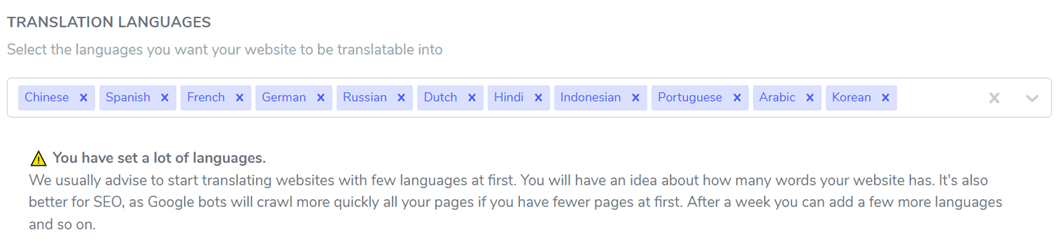
Step 3: Install & configure the Linguise plugin
After setting up from the Linguise dashboard, then we switch to the WordPress website dashboard. Here we will install and configure the Linguise plugin. To do this, go to the dashboard > Plugins > Add New > Linguise.
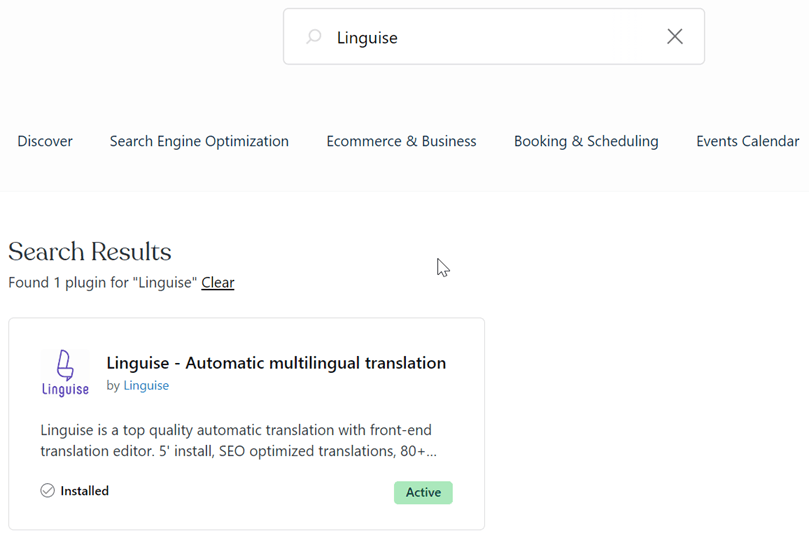
If the plugin has been installed, then enter the Linguise settings menu, then paste the API key that you copied earlier. Below you can also set the website’s default language.
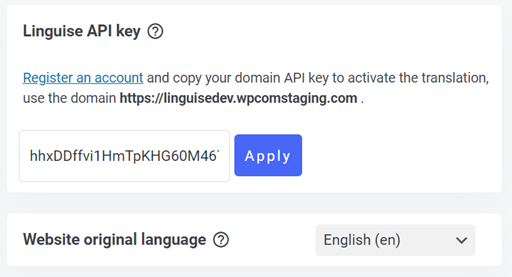
After that, if you scroll down again you will find the display language setting. You can set the order of languages in a popup, dropdown, or side-by-side.
Then for the language display, you can choose the language name + flag or language name + short names. If everything is set, then click Save.
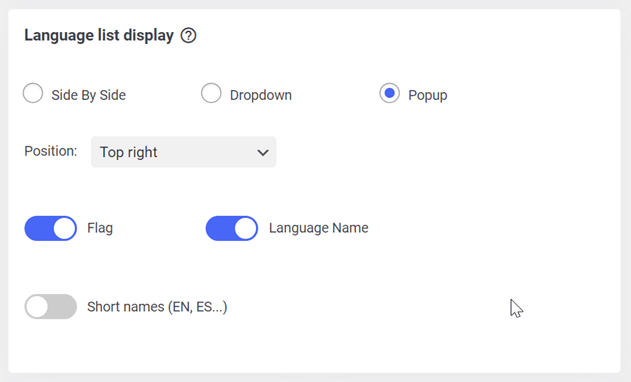
After that, something like this is the result of the display language on the WordPress website that was set beforehand.
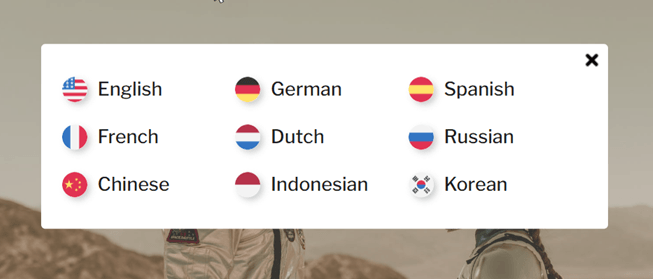
Step 4: Edit translation with dashboard main features Linguise
Apart from translating automatically, Linguise also has a live editor feature that allows you to translate directly from the front page of your WordPress website.
To do this, enter the Linguise dashboard then select the Live editor menu > Open Live Editor > choose language > Translate. After that, the display appears as follows.
To get started, you only need to click on the part you want to translate and then write the translation results in the Translation in a column if you have clicked Save.
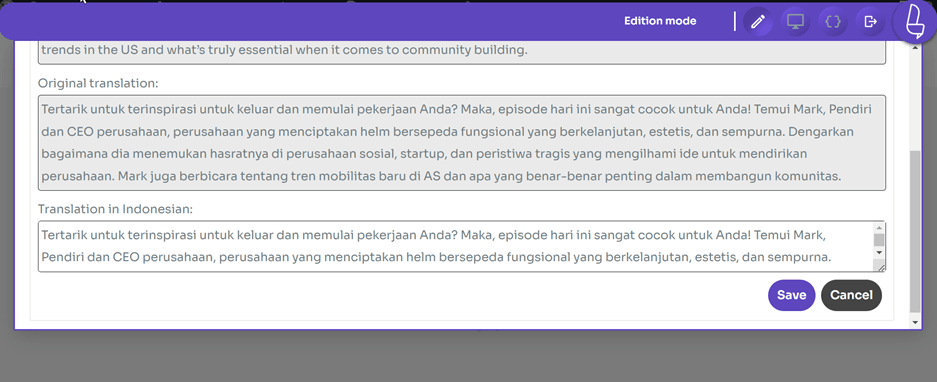
Apart from using the live-editor feature, Linguise also has translation rules feature. This feature allows you to exclude translations so that the selected sentence will not be translated and will be left as the original.
To do this, enter the Linguise dashboard > Rules > Add new rule. After that, you can choose which type of rules.

So far, you have managed to find out how to translate a WordPress website hosted on wordpress.com using the Linguise plugin.
To find out each of the use of the type rules above, you can directly visit the feature on the Linguise dashboard.
Linguise pricing for translate a WordPress website
For those of you who are interested in using Linguise as an automatic translation service for your WordPress website. Linguise offers a 1-month free trial for new users.
In the trial version, you will get a translation limit of up to 600 thousand words and unlimited language usage of up to 85 languages.
After the trial version ends, you can continue subscribing to the Linguise package as shown below.
START
- INCLUDED IN 1st MONTH FREE TRIAL
- 200 000 translated words
- Unlimited translated page views
- Unlimited languages
- 10% OFF compared to monthly prices
- 1 website per plan with one month free
PRO
- INCLUDED IN 1st MONTH FREE TRIAL
- 600 000 translated words
- Unlimited translated page views
- Unlimited languages
- 10% OFF compared to monthly prices
- 1 website per plan with one month free
LARGE
- REGISTER & SUBSCRIBE
- UNLIMITED translated words
- Unlimited translated page views
- Unlimited languages
- 10% OFF compared to monthly prices
- 1 website per plan with one month free
Translate a WordPress website hosted on wordpress.com with Linguise now!
WordPress website is a site created on the wordpress.com platform. You need to know that wordpress.com offers free and paid versions. If you want to freely install plugins and themes on your website, then use the paid version, such as the business package.
After that, don’t forget to learn how to translate a WordPress website hosted on wordpress.com. Translating websites into various languages can open up opportunities to get higher website traffic and reach a wider audience.
To translate your WordPress website, you can use Linguise which can provide a translation result that is 97% similar to a human translation.