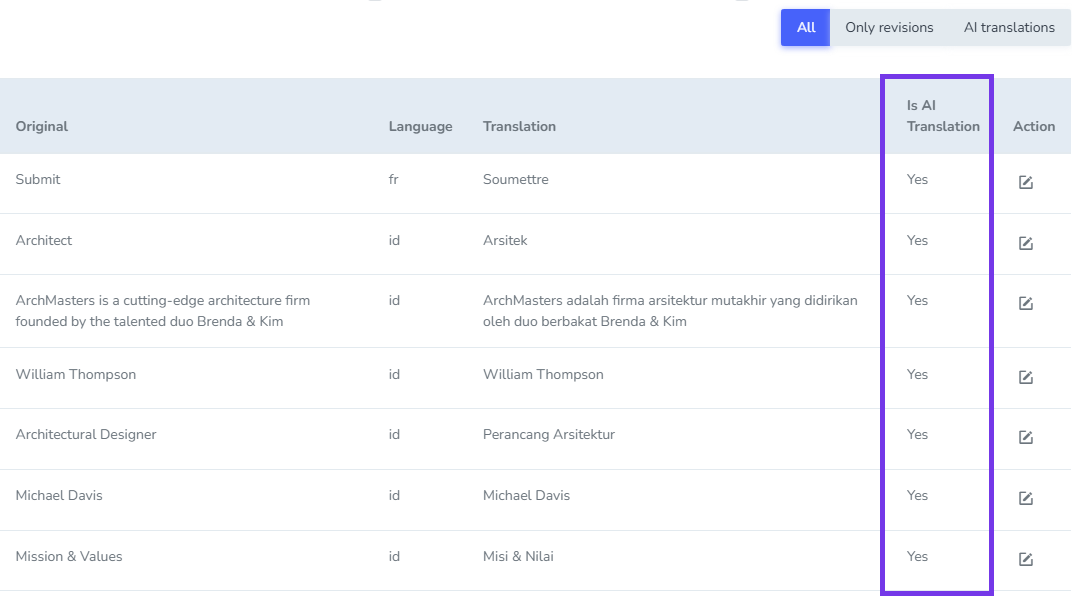Table of Contents
AI translation
Linguise AI Translation feature allows you to improve the quality and accuracy of your website translations using advanced AI technology.
This feature enhances the normal Linguise translation system by providing better understanding of grammar, sentence structure, and context — including industry-specific terms or slang.
What is the difference between normal traslation and AI translation?
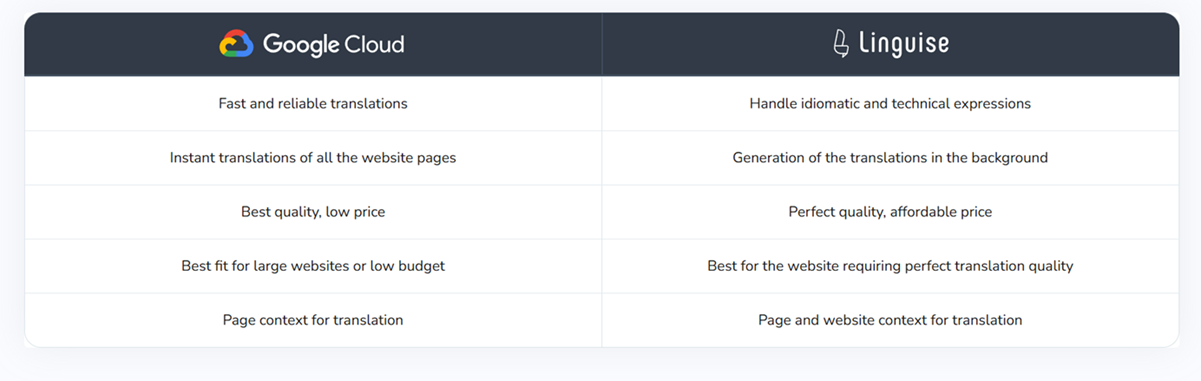
Accessing the AI Translation
You can find this feature in your Linguise Dashboard under the AI Translations page.

How AI Translation Works
When enabled, the AI Translation engine takes priority over the standard Linguise translation system. Once active, AI translations are applied automatically. However, you can configure AI Translation to determine which specific content should be translated using the AI engine.
If AI Translation is only enabled for specific pages, the rest of your website will continue to use the normal (standard) translation system.
AI Translation modes
The AI Translation feature is disabled by default. To activate it, you’ll need to make a one-time purchase of AI translation, which provides you with AI translation credits (quota).
Once you purchase an AI translation quota, you can choose one of the following modes:
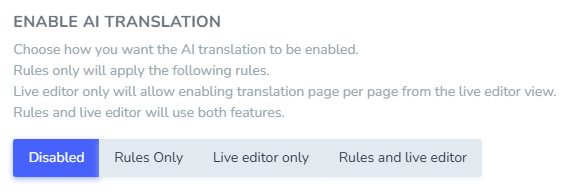
- Disabled: AI translation will be completely disabled from translation. You’ll continue to use normal translation
- Rules only: Applies AI translation based on specific rules or pages you define.
- Live editor only: Applies AI translation only when using the Live editor.
- Rules and Live editor: Combines both rules and Live Editor modes for full flexibility.
Note: AI translation requires an active and valid normal translation plan. Unlike the regular plan, AI translation is not subscription-based — it’s a one-time purchase that grants you a specific AI translation quota.
Rules only mode
The `Rules only` option allows AI Translation to operate only according to the specific conditions you define.

To further improve contextual accuracy, you can select a website topic.
This helps the AI model adjust its translation style according to your site’s main field that you input from this field (for example: e-commerce, medical, industrial, or educational content).
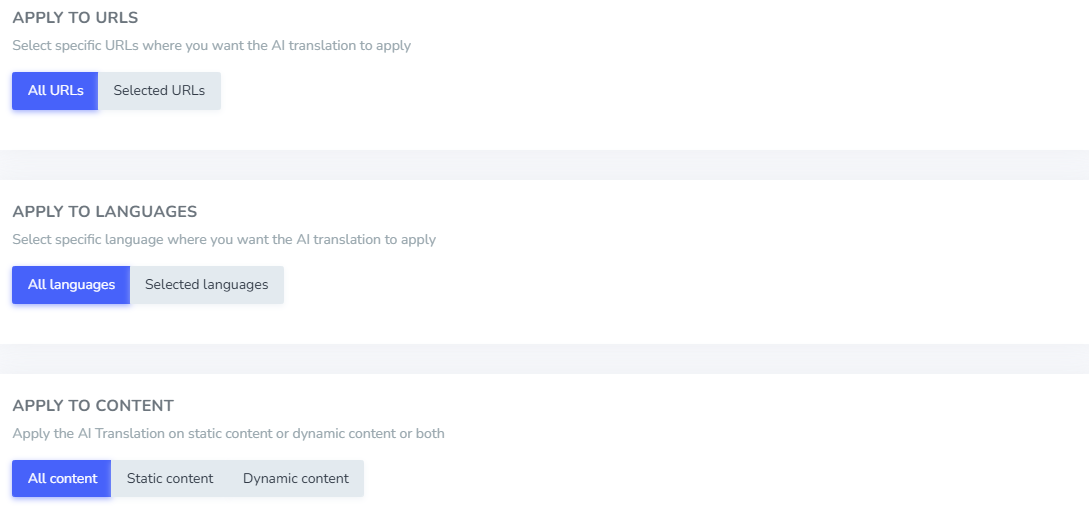
Once you’ve fill website topic, you can setup a rules for AI translation. Depending on your configuration, you can choose to apply AI translation to:
- All pages, or specific pages
- All languages, or specific languages
- Specific content elements (All content, Static, or Dynamic)
Live Editor mode
Live Editor mode means AI Translation will only function within the Live Editor.
When this option is enabled, no additional configuration is required. AI Translation will automatically work on any page you open using the Live Editor, translating content based on the information available on that specific page.
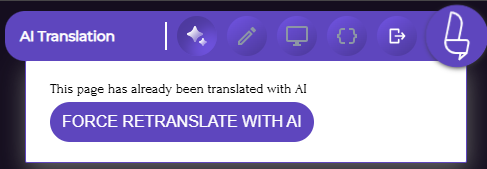
Once enabled, open the Live Editor — you’ll see the AI Translation button located on the far left of the interface.
Click “Force retranslate with AI” to trigger an instant retranslation of the page you’re currently viewing. The page will be retranslated immediately using AI, enhancing translation quality and context.
When a page has already been retranslated using AI, you’ll see the message “This page has already been translated with AI.”
This message helps you easily identify which pages have been processed by AI, preventing any confusion about their translation status.
Rules and Live Editor mode
This mode combines both Rules and Live Editor. In other words, it follows the rules you’ve defined and automatically applies AI translation whenever changes are made to your website within the scope of those rules.
Additionally, you can visit your pages using the Live Editor to manually trigger a Force Retranslation with AI.
Handling websites already translated with the normal translation
If the content has already been translated using the standard engine, you can:
- Force retranslate with AI directly from the Live Editor.
- Update the original content, and the AI will automatically generate an updated translation (consuming from your AI translation quota).
How to differentiate AI translation
You might be wondering how to tell whether certain content was translated using AI or the standard translation system. Rest assured — there’s a clear distinction.
In the Linguise dashboard, under the Translations menu, you can review your translated content. Entries translated with AI will display “Yes” in the AI Translation status column, making it easy to identify AI-generated translations.